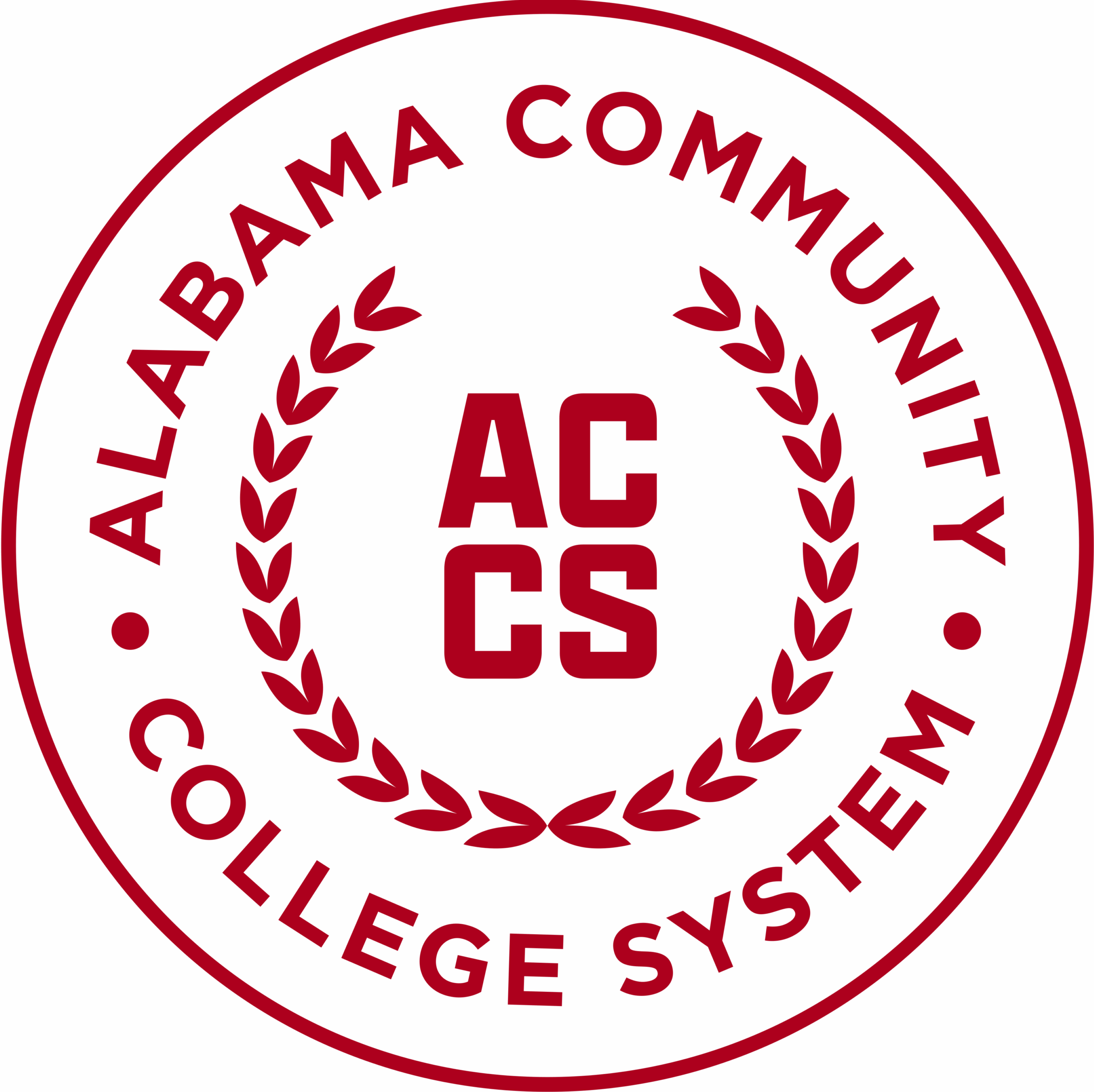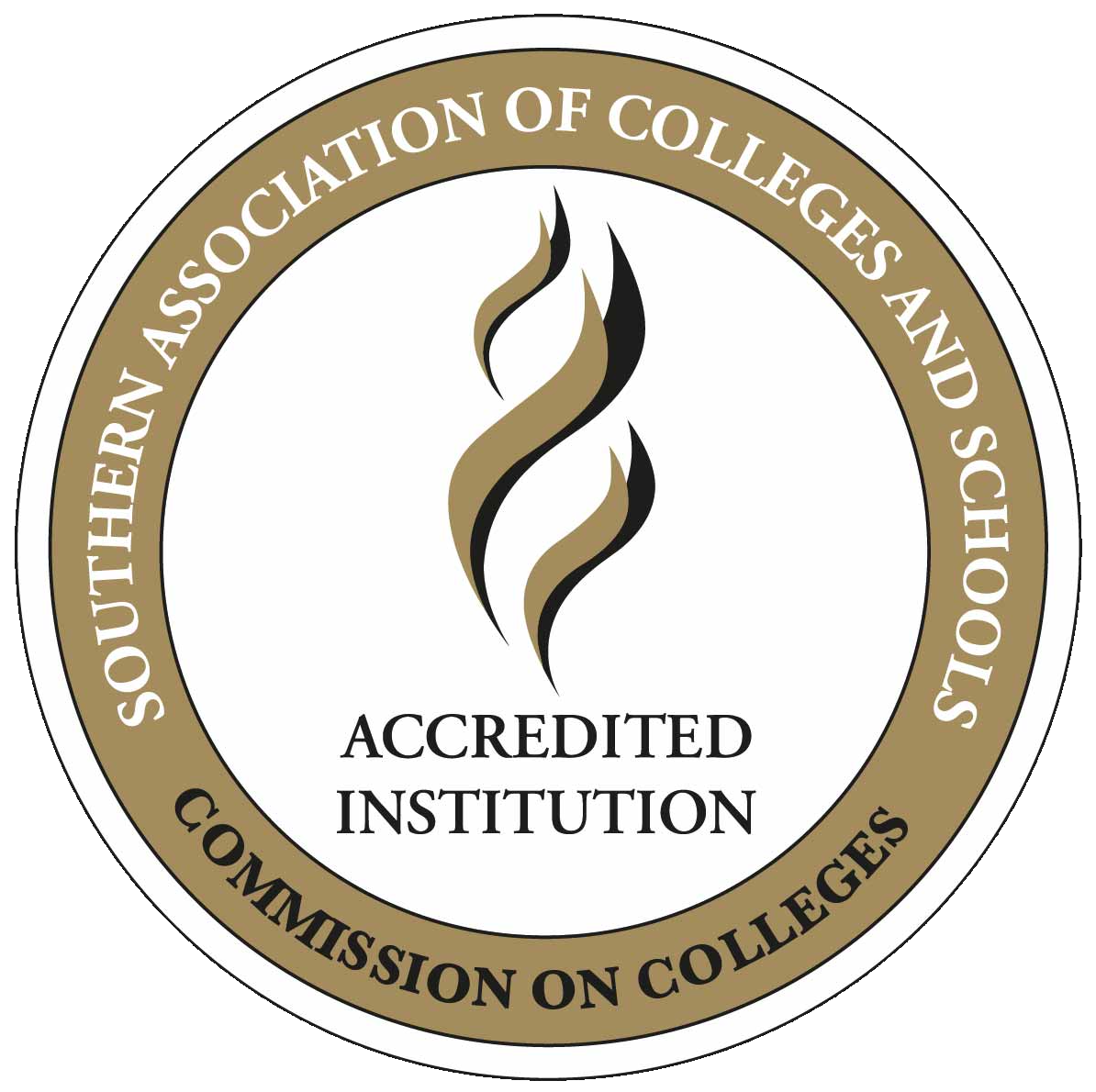- Students will use the myJSCC link on the JSCC homepage and their alabama.edu account credentials to log in to the new portal. Scroll down for instructions.
- Student who has not claimed their A#@alabama.edu rapid identity account should do so immediately. To claim your account, search for an email from [email protected] in the personal e-mail address you have on file in Banner. Please follow the instructions in the e-mail to claim your A#@alabama.edu account. If you need any help or have any questions please contact the helpdesk at [email protected] or by calling (205) 856-6088. The [email protected] address is NOT spam or phishing, it is ACCS contacting you with instructions.
- You must use your A#@alabama.edu rapid identity account credentials to access Canvas. Scroll down for Canvas login instructions.
New Portal Login Instructions
- Go to https://www.jeffersonstate.edu
- Select the myJSCC link in the top-right corner
- Select “Click here to log into the New Portal“
- Enter your A#@alabama.edu account in the Username box. You must include @alabama.edu at the end.
- Enter the password for your alabama.edu account in the Password box.
Access Your Canvas Account
You should see the “Canvas” card shown below. If it does not appear then scroll down and select “Discover More.”
Select the “Canvas” card link. If an account selection box appears, then Select your A#@alabama.edu account and enter your password. This should open your Canvas dashboard.
Access Your alabama.edu Email Account
You should see the “Alabama.edu (Microsoft 365)” card shown above. If it does not appear then scroll down and select “Discover More.”
- Select the “Alabama.edu (Microsoft 365)” card link.
- If an account selection box appears, then Select your A#@alabama.edu account. This should open a welcome page with a “Sign in” box.
- Select the “Sign in” box. If may be asked to sign in again with your A#@alabama.edu credentials.
- A “Welcome to Microsoft 365” page with the ACCS REAL.Life.EDUCATION logo at the top should open.
- Select the Outlook button in the left-margin menu to open your alabama.edu Inbox.