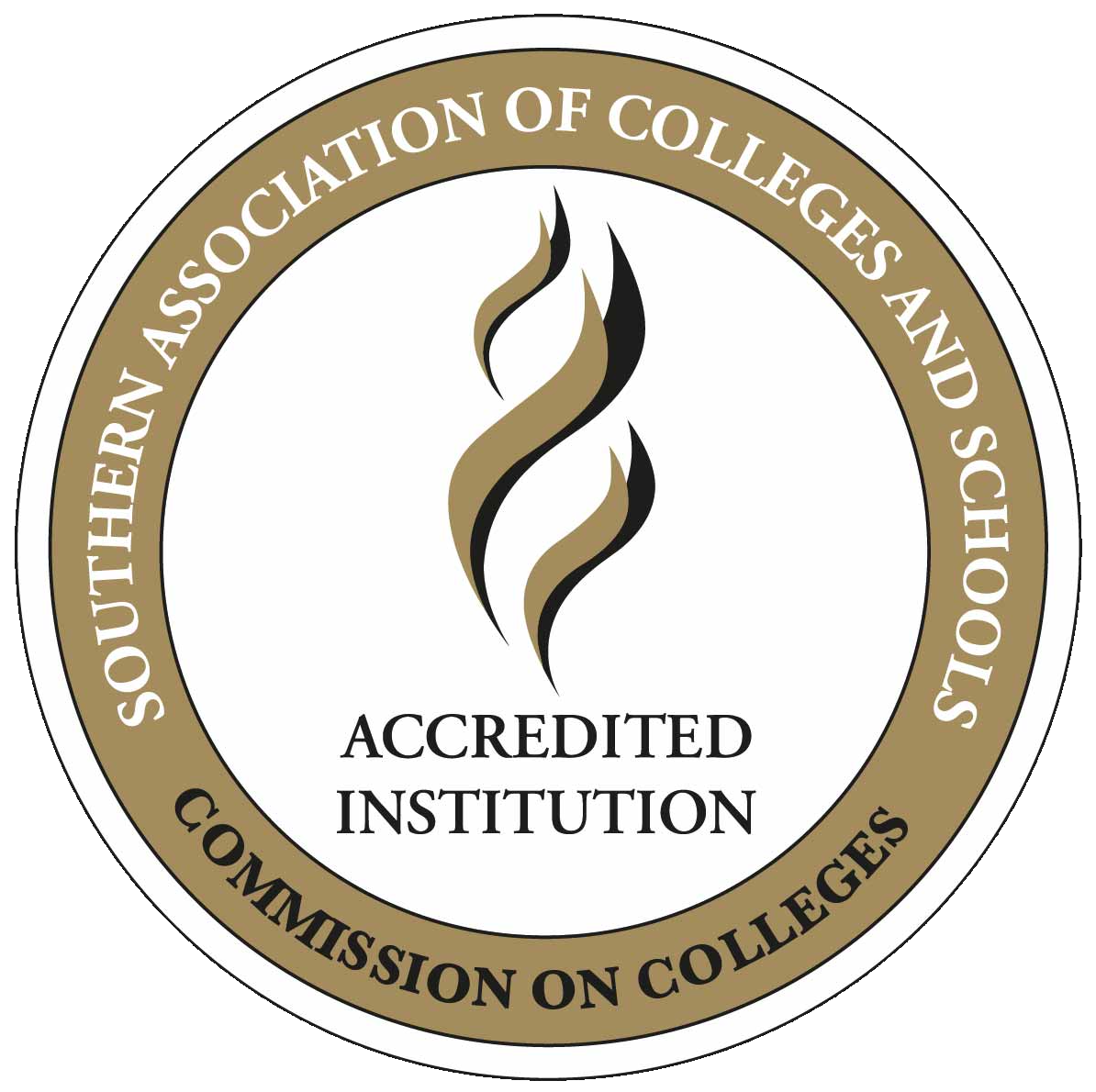Canvas Login Instructions (Starting August 12, 2024)
- Go to https://www.jeffersonstate.edu
- Select the myJSCC link in the top-right corner
- Select “Click here to log into the New Portal“
- Enter your A#@alabama.edu account in the Username box. You must include @alabama.edu at the end.
- Enter the password for your alabama.edu account in the Password box.
- Select the Canvas card link. Enter your A#@alabama.edu credentials again if requested.
- Your Canvas dashboard should appear. Fall 2024 course card links should appear in your Canvas dashboard on August 16, 2024.
Blackboard (Students who were not enrolled in classes before the fall 2024 semester are not able to access Blackboard.)
Students:
- Go to https://www.jeffersonstate.edu
- Select the myJSCC link in the top-right corner to log in. (Refer to Log-in Instructions).
- Select the Blackboard Courses link to open Blackboard.
- Select the Courses link to produce your course list in Blackboard.
Students will be able to access Internet courses through Blackboard on the first official day of classes and become responsible for course materials and assignments available at that time. It is important for students to review material in their Internet courses on the day classes begin and to contact their instructors using the course email tool.
Students may contact [email protected] for Blackboard technical support and should also make their Internet instructors aware of the problem.
Note: Instructor contact information is available online in the Employee Directory
Why Can’t I See My Courses?
- If the semester in question has not yet begun, classes will not appear until the first official day of classes unless the instructor has set other specific start dates.
- If you have just registered for a class, then you may have to wait at least an hour before it will appear in Blackboard.
- If your classes have disappeared during the semester, then it’s possible that you have been Dropped for Non-payment (DN). If tuition and fees have not been paid in full, then your courses will not appear in Blackboard until your have contacted the Business Office and been put back in your classes by them.
- If the semester has ended, then classes will disappear unless the instructor has specified otherwise.