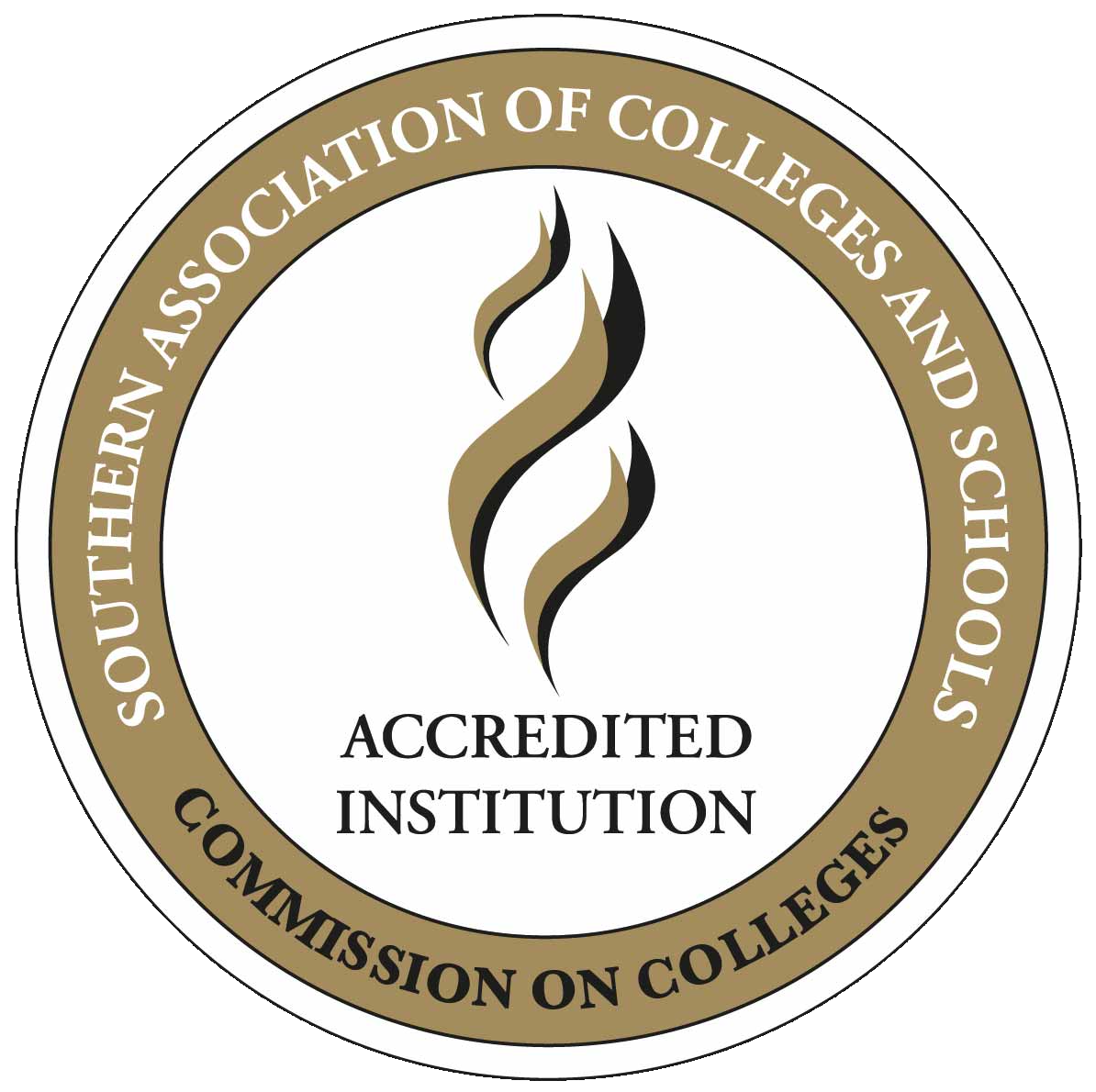Computer Training Course Summaries
Access 2010 – Basics
Workshop Objectives
By the end of this workshop, you should be able to:
- Understand common database terms
- Open and close Access
- Create a blank database or a database from a template
- Understand the interface and the Ribbon tools
- Understand the Backstage View
- Use the Navigation Pane
- Work with database objects
- Sort and filter the view
- Create a blank table from a template, in Datasheet view, and Design View
- Use Lookup columns in a table
- Add information to a table
- Edit, delete and search records
- Save a table
- Create a Navigation Form
- Create a form with the Wizard and in Layout View
- Modify a form in Design View
- Perform common formatting tasks on forms
- Use Themes
- Add or move controls on a form
- Create reports using the Report Wizard
- Understand the Report Design View
- Add a Logo to a report
- Create Queries using the Wizard
- Execute a Query
- Understand the Query Design View
- Understand Access file formats and save a database as another file format
- Print an Object
- Back up the database
- Email the database
Excel 2010 – Basics
Workshop Objectives
By the end of this workshop, participants should be able to:
- Open and close Excel
- Differentiate between worksheets, workbooks, rows, columns, and cells
- Understand the new Interface and the new
- Backstage View
- Enter labels and values
- Edit data
- Add rows and columns
- Check spelling
- Open, close, and save workbooks (including publishing to PDF and sending via E-mail)
- Switch between Excel views and create custom views
- Use Zoom
- Set up, Preview and print your workbook
- Build, copy and edit formulas
- Use absolute referencing appropriately
- Understand the difference between Formulas and Functions
- Understand the new Function Names
- Use the Formulas Tab
- Use basic Excel functions, including SUM, AVERAGE, MAX, and MIN
- Use the status bar to perform calculations
- Use AutoFill and AutoComplete
- Sort and filter data
Excel 2010 – Intermediate
Workshop Objectives
This workshop will teach participants how to:
- Use sparklines
- Format text and numbers
- Use alignment options
- Merge cells
- Apply borders
- Use cell styles
- Use conditional formatting
- Change the workbook theme
- Use SmartArt
- Insert Objects
- Create Charts
- Create Pivot Tables
- Work with Pivot Tables
- Create Pivot Charts
- Trace precedent cells
- Trace dependents of a cell
- Display formulas within the sheet
- Work with comments
- Insert a chart
- Understand the parts of a chart
- Use the Chart Tools tab
- Change the chart style
- Resize and move a chart
Excel 2010 – Advanced
Workshop Objectives
This workshop will teach participants how to:
- Add text to a diagram
- Resize and move a diagram
- Reset a diagram
- Understand the contextual tabs
- Add pictures from your computer
- Add text boxes
- Draw shapes
- Display formulas within the sheet
- Work with comments
- Insert a Pivot Table
- Use the Pivot Table Tools tab
- Choose fields and group data in a Pivot Table
- Change Pivot Table data and refresh the view
- Apply a Style to a Pivot table
- Use Real-life examples in a Pivot Table
- Create a Pivot Chart from a Pivot Table
- Create a Pivot Chart from Data
- Display the Developer tab
- Record and run macros
- Change the security level
- Customize and Change the Quick Access Toolbar
- Use named ranges in formulas
- Understand formula errors
- Trace dependents and precedents in formulas
- Use the Trace Errors Commands
Get Organized with Word and Outlook 2010
Workshop Objectives
By the end of this workshop, you should be able to:
- Open and close Word and Outlook
- Understand the Word and Outlook 2010 interface
- Use the backstage view to create a new blank document or a document from a template
- Use the backstage view to open files and use the recent list
- Save documents
- Type, select, and edit text
- Use page breaks to start a new page
- Use cut, copy, and paste, as well as the Office Clipboard Task pane
- Set default paste options
- Undo and redo tasks
- Find and replace text
- Use the Selection pane to select pictures or objects
- Format fonts and paragraphs with a variety of features
- Use bullets and numbering
- Use borders and shading
- Understand, create and use styles
- Use themes
- Add headers and footers
- Format text as columns
- Change page orientation
- Add a page border or color
- Use the page setup dialog
- Check spelling
- Preview, print, or email a document
PowerPoint 2010 – Basics
Workshop Objectives
- By the end of this workshop, participants should be able to:
- Open and close PowerPoint
- Understand the PowerPoint 2010 interface
- Use the backstage view to create a new blank presentation or a resentation from a template
- Use the backstage view to open files and use the recent list
- Save presentations
- Add text to a slide and use content placeholders
- Add slides
- Use cut, copy, and paste, as well as the Office Clipboard Task pane
- Undo and redo tasks
- Find and replace text
- Format fonts and paragraphs with a variety of features
- Use bullets and numbering
- Use themes
- Change the slide design, layout, or background design
- Add headers and footers
- Create standard or custom animations
- Use slide transitions and other advance options
- Prepare a slide show, including narration and timing
- Start a presentation
- Navigate through a presentation
- Change a presentation pointer
- Switch to a blank screen in a presentation
Publisher 2010 – Basics
Workshop Objectives
By the end of this workshop, you should be able to:
- Open and close Publisher
- Understand the Publisher 2010 interface
- Use the backstage view to create a new blank publication or a publication from a template
- Use the backstage view to open files and use the recent list
- Save publications
- Setup business information to use in publications
- Add text and other building blocks
- Work with pages and the Pages pane
- Use cut, copy, and paste, as well as the Office Clipboard
- Undo and redo tasks
- Find and replace text
- Use color schemes and font schemes
- Choose or change the background
- Use the Template group
- Format fonts and paragraphs with a variety of features, including styles
- Use bullets and numbering
- Insert and work with pictures, shapes, and other objects
- Link text boxes to create stories that continue on different areas of the page or different pages
- Create columns
- Add Page Numbers
- Understand Master pages
- Add headers and footers
- Check spelling
- Preview, print, or email a publication
Word 2010 – Basics
Workshop Objectives
By the end of this workshop, participants should be able to:
- Open and close Word
- Understand the Word 2010 interface
- Use the backstage view to create a new blank document or a document from a template
- Use the backstage view to open files and use the recent list
- Save documents
- Type, select, and edit text
- Use page breaks to start a new page
- Use cut, copy, and paste, as well as the Office Clipboard Task pane
- Set default paste options
- Undo and redo tasks
- Find and replace text
- Use the Selection pane to select pictures or objects
- Format fonts and paragraphs with a variety of features
- Use bullets and numbering
- Use borders and shading
- Understand, create and use styles
- Use themes
- Add headers and footers
- Format text as columns
- Change page orientation
- Add a page border or color
- Use the page setup dialog
- Check spelling
- Preview, print, or email a document
Word 2010 – Intermediate
Workshop Objectives
By the end of this workshop, participants should be able to:
- Use the features of the Word Window: zoom, views, how to arrange windows, splitting a document, and using the document map
- Add ClipArt images and pictures from a file, use the Picture Tools tab, and move or delete added images
- Work with SmartArt by inserting SmartArt shapes, adding, moving or deleting SmartArt images, and making use of the SmartArt Tools tab
- Quickly add tables, text, and styles by using the Table Tools tab features
- Maximize your use of tables by adding, resizing, moving and deleting rows
- Insert special objects such as a cover page or WordArt, and draw shapes or add a text box
- Enhance your document’s usability by adding a table of contents page, adding footnotes, endnotes, and citations, adding a bibliography, and inserting an index
- Work with synonyms, use the research task pane, translate screen tips into other languages, and set your default language
- Review a document electronically; add and review comments, track and review changes, and compare two documents
- Customize your personal operating environment in Word by minimizing the ribbon, using the Quick Access toolbar, and tweaking the Word color scheme.