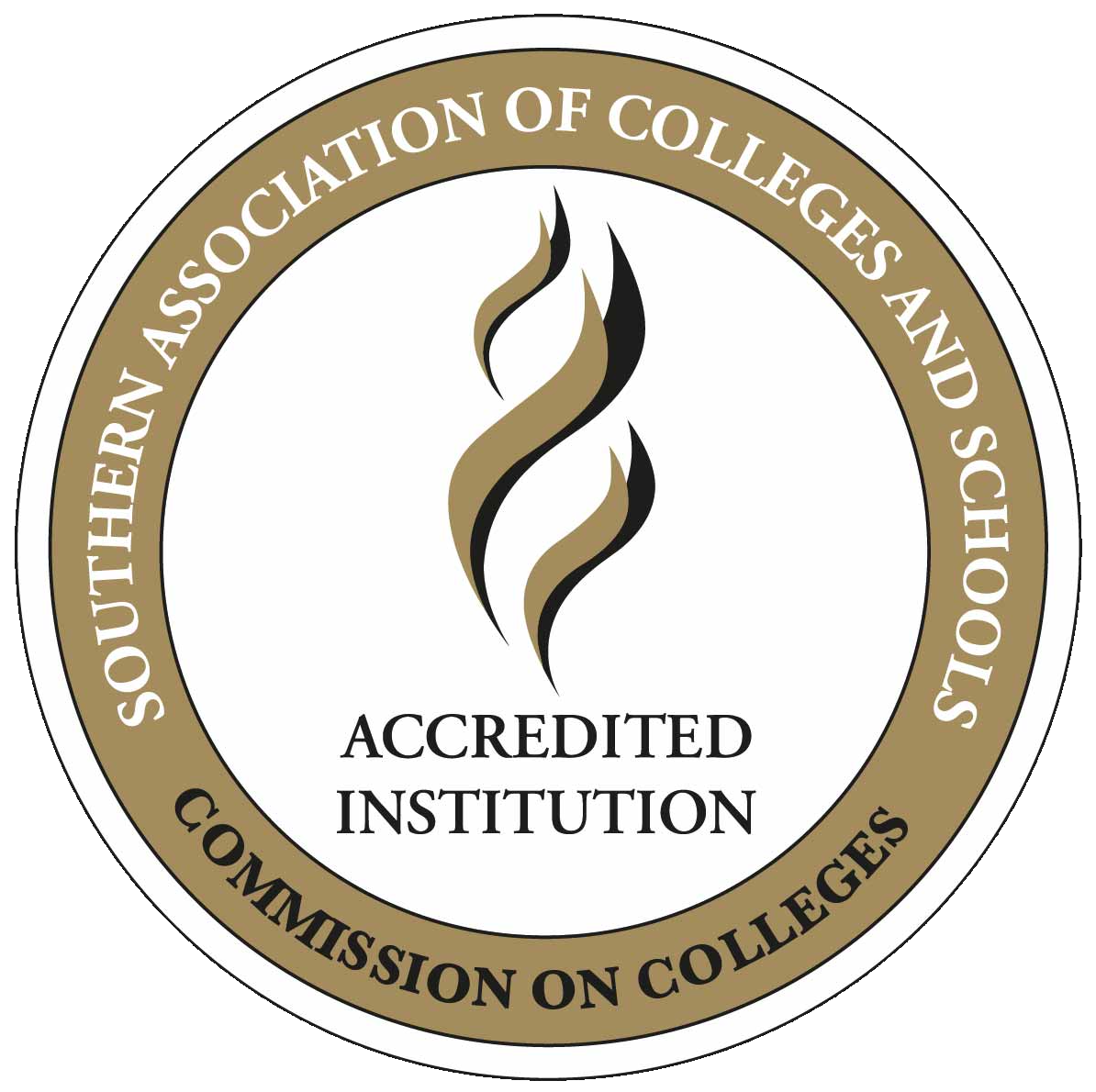Any student who has not claimed their A#@alabama.edu rapid identity account should do so immediately.
- To claim your account, search for an email from [email protected] in the personal e-mail address you have on file in Banner. Please follow the instructions in the e-mail to claim your A#@alabama.edu account.
If you need any help or have any questions please contact the helpdesk at [email protected] or by calling (205) 856-6088. The [email protected] address is NOT spam or phishing, it is ACCS contacting you with instructions.
Registration Information
Spring 2025 Registration Dates
Spring 2025 registration is ongoing! Choose from the sessions listed below.
- Spring Regular/Full Term: January 6 – May 2, 2025
– Last day to register: January 10th - Spring Eight-Week Session 1: January 6 – February 26, 2025
– Last day to register: January 7th - Spring Eight-Week Session 2: March 3 – April 30, 2025
– Last day to register: March 4th - Spring Five-Week Session 1: January 6 – February 7, 2025
– Last day to register: January 7th - Spring Five-Week Session 2: February 12 – March 18, 2025
– Last day to register: February 13th - Spring Five-Week Session 3: March 31 – May 2, 2025
– Last day to register: April 1st
Registering for Courses (step by step instructions)
- Go to myJSCC
- Select Click here to login to the New Portal to login with your Jefferson State email and password.
- Open Registration Dashboard in the Registration Self-Service box.
- Select Register for Classes
- If prompted to sign in to again, enter the same username and password used initially.
- Enter the term and click “Continue”
- Enter the Subject for the course you want to search (and enter the course number when possible). Click on Advanced Search.
- Select the Session and choose Full Term if you want the full semester courses or you can choose Short Session to look at Short Session courses.
- Select the Campus and choose your preferred campus or you may choose online.
- Click Search to see the results of your search criteria.
- To register, click Add on the right column beside the course. The course will be displayed as Pending in the Summary Panel on the bottom right. You are not yet registered for the class. Click Submit in the bottom right corner to register for the course.
- While registering, you can see your Schedule and Schedule Details in the bottom left panel. Online courses have no days and times listed and do not meet at a specific time.
- Click on the green Search Again button to lookup another course.
- To drop a course, go to the Summary panel in the bottom right. Under Action, choose the drop-down option Drop Course Student and Submit. The status of the course will change to deleted.
View Your Schedule
- In the Registration Dashboard in the Registration Self Services box, click View Registration Information. Enter the correct term. Click on the Printer icon on the right.
- Check schedule details to make sure you are registered at the correct campus and verify whether you are registered for Full Term courses or Short Session courses.
Make a Payment
- Registration is not complete until tuition and fees have been paid. Students with unpaid tuition and fees are subject to being dropped from their courses at any time.
- Go to myJSCC, Open Student Dashboard in Student Self-Service box and click Make Payments.
View the Online Schedule
Academic Advising